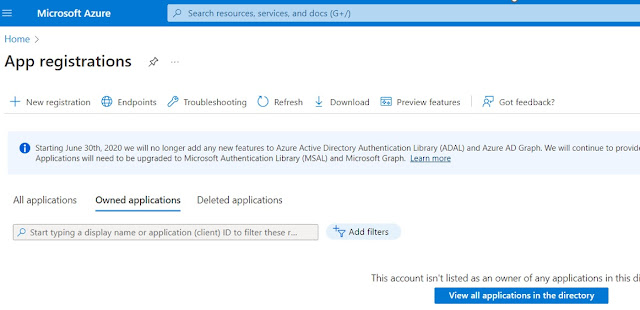Create the storage account on the azure as per below and copy the keys to connect to this storage account.

Create a container inside this storage account named with dynamicsfocontainer. We can upload the files from our local directory. To download the files from blob container we can use the below code in the x++. Below is the runnable class that I have developed.
You can use the exception as per your requirement and loop as well.
using Microsoft.WindowsAzure.Storage;
using Microsoft.WindowsAzure.Storage.Blob;
internal final class CreateReadWriteBlobStorage
{
/// <summary>
/// Class entry point. The system will call this method
when a designated menu
/// is selected or when execution starts and this class
is set as the startup class.
/// </summary>
/// <param name = "_args">The specified
arguments.</param>
public static void main(Args _args)
{
CloudStorageAccount storageAccount;
CloudBlobContainer blobContainer;
CloudBlobClient blobClient;
storageAccount =
CloudStorageAccount::Parse("DefaultEndpointsProtocol=https;AccountName=dynamicsfinanceoperation;AccountKey=I1IFZ7bdzX61466bAxbNChJVN3PbtUgPfNH5WbXbnc8sTIXS/ffZmN0EDo+zbS+AStn3n0Pw==;EndpointSuffix=core.windows.net");
blobClient =
storageAccount.CreateCloudBlobClient();
blobContainer =
blobClient.GetContainerReference("dynamicsfocontainer");
System.Collections.IEnumerable listEnumerable = blobContainer.ListBlobs(null,true,0,null,null);
System.Collections.IEnumerator listEnumerator =
listEnumerable.GetEnumerator();
while (listEnumerator.MoveNext())
{
IListBlobItem item =
listEnumerator.Current;
if (item is CloudBlockBlob)
{
CloudBlockBlob blockBlob = item;
System.IO.FileStream
localFile = System.IO.File::Create(@"C:\Temp\Blob\" + blockBlob.Name);
blockBlob.DownloadToStreamAsync(localFile);
Info(strFmt("%1",blockBlob.Name));
}
}
}
}