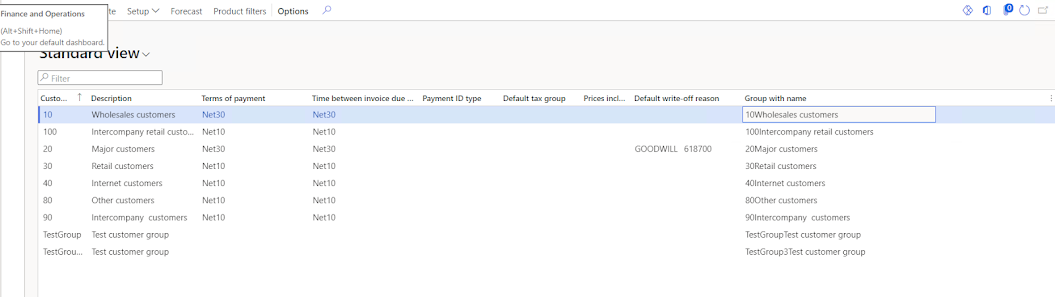This is quite common requirement we receive that we need to import the data using data entity with the x++.
so to Import the data using data entity, we need to make sure that Definition group should be created and we will going to use it in the code.
I have tested with the CustCustomerGroupEntity data entity and it was working fine.
Runnable class to import the customer related data
internal final class TestReadFileWithDataEntity
{
/// <summary>
/// Class entry point. The system will call this method
when a designated menu
/// is selected or when execution starts and this class
is set as the startup class.
/// </summary>
/// <param name = "_args">The specified
arguments.</param>
public static void main(Args _args)
{
DMFDefinitionGroup definitionGroup = DMFDefinitionGroup::find("Import customer group");//Sepcify definition group name
DMFExecutionId executionId = DMFUtil::setupNewExecution(definitionGroup.DefinitionGroupName);
FileUploadTemporaryStorageResult storageResult = File::GetFileFromUser() as FileUploadTemporaryStorageResult;
SharedServiceUnitFileID fileId;
if (storageResult && storageResult.getUploadStatus())
{
fileId = storageResult.getFileId();
DataFileImportExportUtils_W::importDataFromFileToAX(fileId,definitionGroup.DefinitionGroupName,"CustCustomerGroupEntity",true);
}
}
}
We can check the history as well. Navigate to the data definition group that we have created. As per below
Click on the Job history and we can see the recently some new customer group has been updated.
We can see the staging data as per below